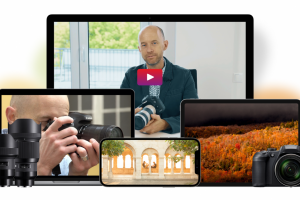In the immortal words of Steve Jobs, “Technology is nothing. What’s important is that you have faith in people, that they’re basically good and smart, and if you give them tools, they’ll do wonderful things with them.” However, it’s natural to feel a sense of frustration when those tools aren’t working as they should. This guide will help you troubleshoot some of the most common computer issues.
Troubleshooting 101: Understanding the Basics
Before we dive in, remember the basic rule of troubleshooting – always try the simplest solution first. The first step in troubleshooting any computer issue should be a simple restart. It’s amazing how many issues can be resolved with this simple action.
Slow Performance: Tuning Your Computer’s Speed
If your computer’s speed isn’t up to par, there are a few things you can check. First, ensure your device isn’t running out of storage space. If your hard drive is nearly full, your computer’s performance may suffer. Freeing up space by deleting unneeded files or using cloud storage can often help improve speed.
Next, check for any unnecessary programs running in the background. These can consume valuable system resources and slow your computer down. You can see which programs are running by opening the Task Manager in Windows or the Activity Monitor on a Mac.
Connection Issues: Getting Back Online
If you’re having trouble with your internet connection, start by resetting your router or modem. This is as simple as unplugging the device, waiting a few moments, and plugging it back in. If the issue persists, you may need to contact your internet service provider.
If the problem is with a specific website, try loading it on another device or network. If the website loads fine elsewhere, the issue likely lies with your computer or network. Clearing your browser cache or using a different browser can sometimes resolve the issue.
Software Crashes: Resolving Unexpected Shutdowns
If a specific software keeps crashing, try reinstalling it. Corrupted files or outdated versions can lead to software instability. Also, make sure your operating system is up-to-date, as software often relies on certain OS features to run properly.
Hardware Issues: Addressing Physical Problems
If your issue involves hardware, such as a faulty keyboard or a screen that won’t turn on, your best bet may be to contact the manufacturer or take your device to a professional. That said, there are a few things you can check. For example, if your keyboard isn’t responding, try plugging it into a different USB port. If your screen won’t turn on, ensure your computer isn’t in sleep mode, and your display cables are properly connected.
The Importance of Regular Maintenance
Just like a car, regular maintenance can prevent many common computer issues. This includes keeping your operating system and software up-to-date, regularly scanning for malware, cleaning your hardware, and backing up your data. As Benjamin Franklin once said, “An ounce of prevention is worth a pound of cure.”
Remember, while troubleshooting can sometimes feel overwhelming, the process is also an opportunity to learn more about your computer. So next time you encounter a computer problem, don’t panic. Take a deep breath, recall this guide, and remember Steve Jobs’ words about the power of tools in capable hands. After all, you’re more capable than you think.